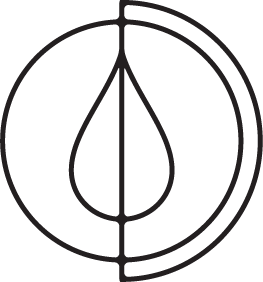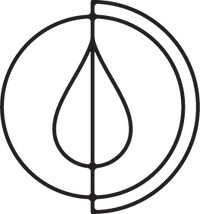All About Subscriptions
So you've got yourself an A Drop in the Ocean subscription. Congratulations! We've created this subscription service with the intention of making your life easier, so you never have to think about buying your everyday essentials again.
And we've created this page to answer all of the questions you may have about managing your subscription, because we know sometimes things can get a little confusing in practice. So save this page and come back to it any time you find yourself in need of a little refresher on how the system works.
Of course, if you have any questions that aren't answered here, you can always reach out to Krystina via email.
Included in this guide:
- How to manage your subscription(s)
- How to add products to your subscription
- How to add one-time products to your subscription
- How to swap products in your subscription
- How to cancel your subscription
- Can you use your Drops rewards on your subscription?
How to Manage Your Subscription(s)
To view, edit, or cancel your subscriptions, log into your A Drop in the Ocean account.
- From any page on our website, just click on the person icon in the top right corner of the screen and enter your login information.
- If you're on our website from your phone, click the menu button and then click "Account."

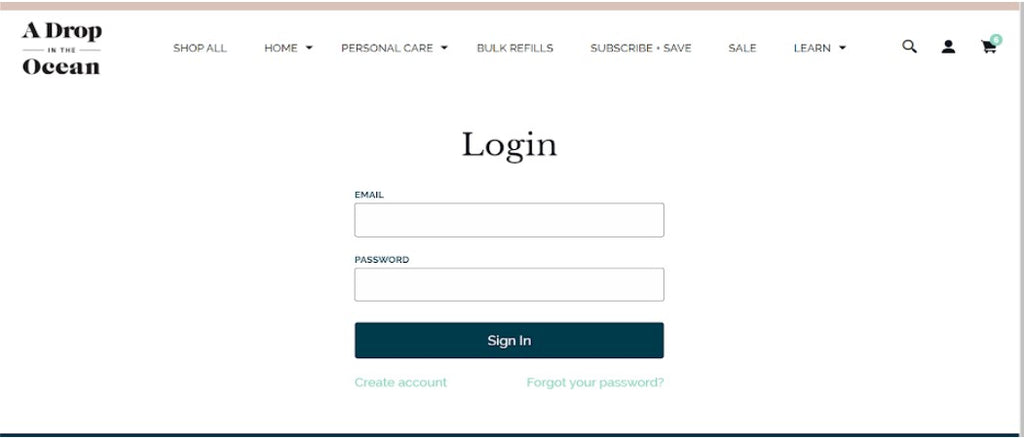
Once logged in to your account, you will see your ‘Order History’ on the left and your ‘Account Details’ on the right. Under ‘Account Details,’ between your name and address, it will say “Manage Subscription(s).” Click that button.
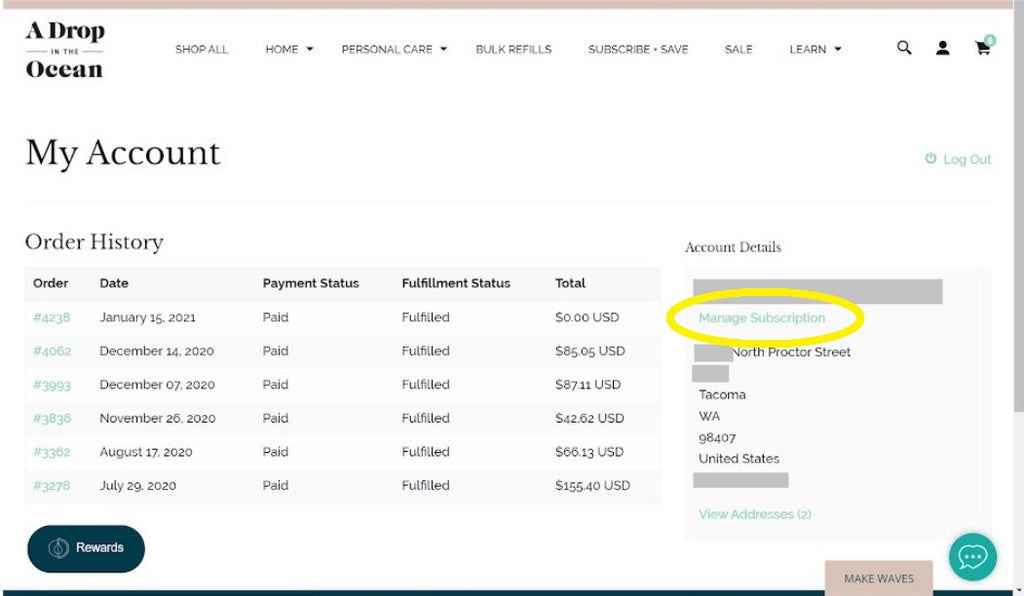
Here you’ll find all of the information about your subscription(s).

In the summary window, you’ll see the following for your subscription:
- Name and number
- Next order date
- Products and quantities in the subscription
- Shipping information
- Payment information
- Order frequency
- Subscription status
From the Summary window, you can:
- Change the date of your next order *
- Adjust the frequency of your order (between every 1-6 months)
- Pause and unpause your subscription
- Change or cancel your subscription (after two months active)
* Note that changing the next order date will shift all future orders according to the frequency of your subscription.
To see or edit additional information about your subscription(s), click on “View details” at the bottom of the summary page.

From the Details page, you can view and update:
- Your address and shipping information
- Edit shipping method, shipping address, and billing address
- Payment information
- Update your card
- Products in your subscription
- Manage upcoming orders
- Edit the quantity of a product in a future order (up to seven orders out)
- Skip a future order (up to seven orders out)
- Any discount codes used with your subscription(s)
- Transactions associated with your subscription(s)
- Select a transaction to see the original invoice when the subscription was made
How to Add Products to Your Subscription
- Go to that product page in the shop
- Select "Subscribe" instead of "One Time Purchase"
- Select how often you would like that item delivered
- Click "Add to existing subscription"
Instead of taking you to your cart to checkout, the item will be added to your existing subscription and you will be charged ahead of the next delivery for all items in your subscription.
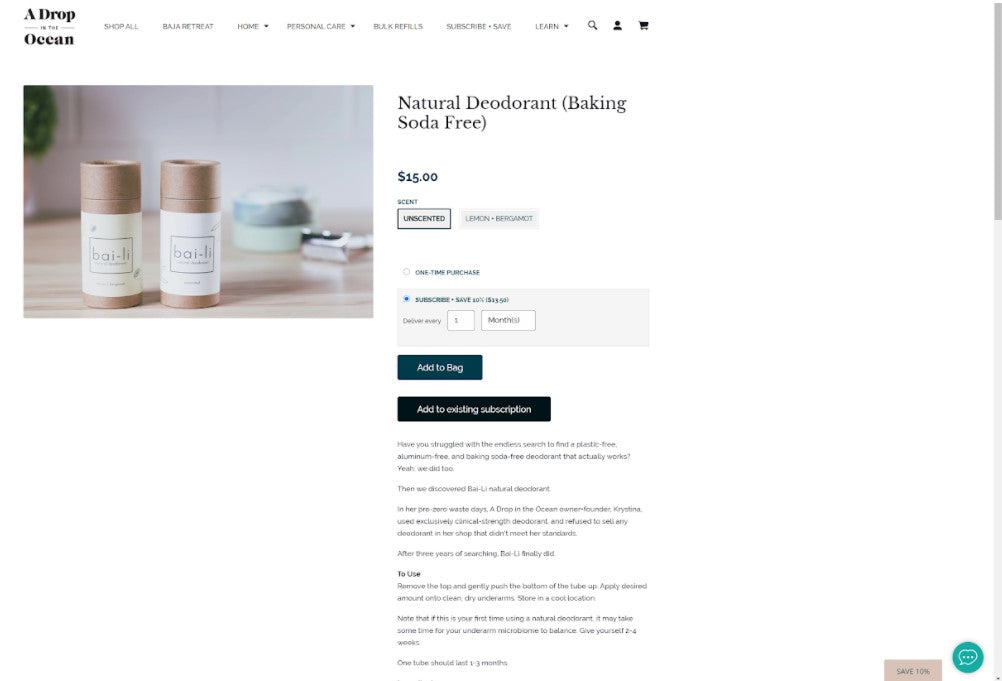
How to Add One-Time Products to Your Subscription
Sometimes you don't want to add a recurring item to an upcoming subscription order, but instead want to add an item just once to be shipped or delivered with your subscription to save money, packaging, and emissions.
Unfortunately, our subscription system doesn't allow for this within the system itself. But have no fear! We have a solution.
- Before your subscription renews, go to that product page in the shop
- Select "One Time Purchase"
- Add the product to your bag
- Repeat for any one-time products you'd like to add to your upcoming subscription
- At checkout, enter the discount code ADDON
- Check out as usual
Using the code ADDON serves two purposes.
First, the code will give you free shipping or delivery on the order, so you aren't paying for shipping or delivery twice.
Second, it alerts us that you want the items in that order shipped or delivered with an upcoming subscription order. We will hold off on shipping or delivering your order until we see a subscription order renew for you, and once it does we will send them all together.
How to Swap Products in Your Subscription
After two months, you can swap products in your subscription for other subscription products by selecting "Swap Products" to the right of the product you would like to swap out.

Then, choose the new product you would like to replace the current product with.

Finally, select "Save Changes."

Note that this will swap the products for all future orders, so you will need to swap products again for your next order if you wish to return to your original subscription.
There is no limit to the number of products you can swap in one order, or to the number of times you can swap products in an existing subscription. If you'd like to swap products before every renewal, you can do that!
How to Cancel Your Subscription
After two months, you can cancel your subscription from the View Details page.
If you are unhappy with your products or subscription, please let us know so that we can improve!

Can I use my Drops on my subscription?
Unfortunately, no, you cannot apply Drops to a subscription order - new or existing. The rewards system and the subscription system don't play nicely with each other. If you have Drops you'd like to use, you'll need to use them on a one-time order.
Since you can only apply one discount code to an order at a time, you won't be able to use both your Drops discount code and the ADDON code. Be sure to let us know in the order comments box that you want the order shipped or delivered with your upcoming subscription. If you're charged for shipping or delivery, you will be refunded for them, as long as you've told us you want the orders together.
If you have any other questions or can’t find what you’re looking for, please don't hesitate to reach out - we want your subscription(s) to make your life easier! Just shoot Nichole an email (nichole@adropintheoceanshop.com) and she'll get you all sorted out.
Thank you so much for shopping A Drop in the Ocean 💙